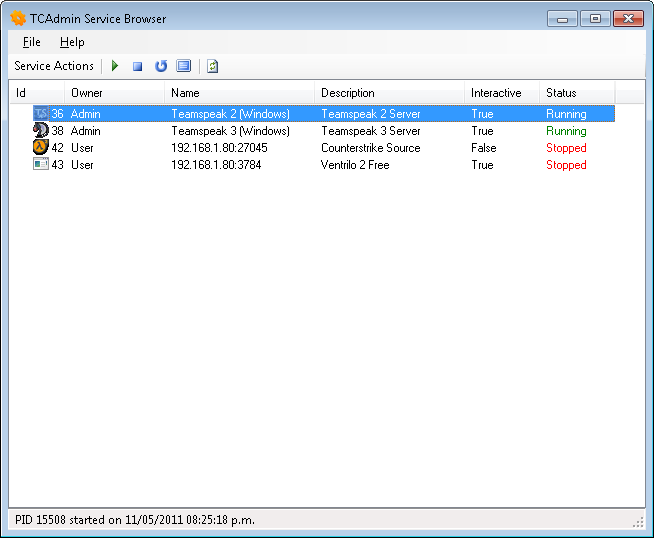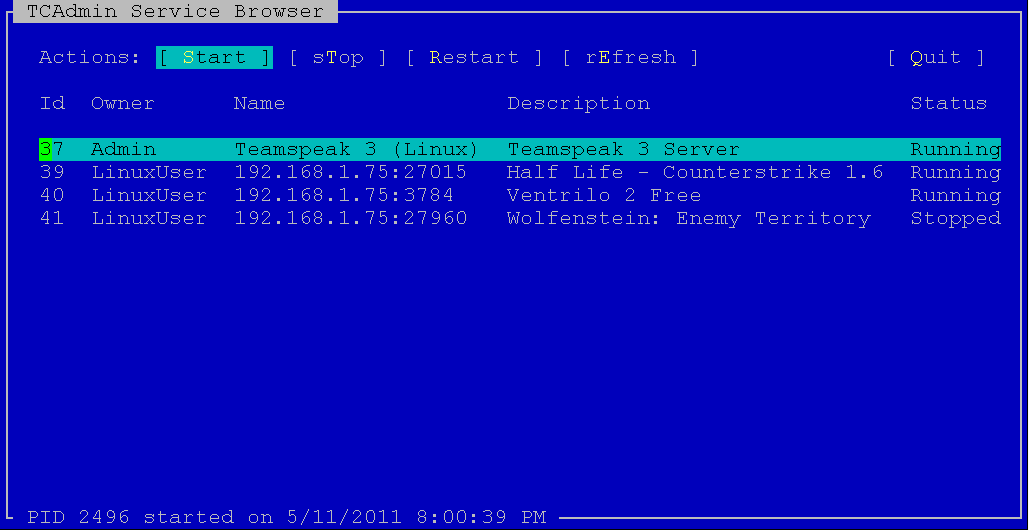Difference between revisions of "Service Browser"
(Created page with "Services can be started and stopped from remote desktop or ssh with the service browser. == Using the Service Browser on Windows == To start the service manager log in to remote...") |
|||
| Line 23: | Line 23: | ||
[[File:LinuxServiceBrowser.png]] | [[File:LinuxServiceBrowser.png]] | ||
| + | |||
| + | == Commandline Parameters == | ||
| + | The service browser can be used from the commandline to start, stop and restart a service. | ||
| + | |||
| + | ; service | ||
| + | : Specify the service id that you want to control. | ||
| + | |||
| + | ; command | ||
| + | : Specify the command to execute. Valid commands are stop, start, restart | ||
| + | |||
| + | === Examples === | ||
| + | * Stop the service with id 2 (Windows) | ||
| + | TCAdminServiceBrowser.exe -service=2 -command=stop | ||
| + | |||
| + | * Stop the service with id 2 (Linux) | ||
| + | ./servicebrowser -service=2 -command=stop | ||
Revision as of 16:29, 11 May 2011
Services can be started and stopped from remote desktop or ssh with the service browser.
Contents
Using the Service Browser on Windows
To start the service manager log in to remote desktop and click on Start > Programs > TCAdmin > Service Browser.
Start/Stop a Service
- Select the service from the list and click on the start/stop/restart toolbar button.
View Interactive Services
- Select the service from the list. Then click on the "Show Interactive Service" toolbar button.
- The service's console should be visible so you can troubleshoot it. If your server is running Windows 7/2008 you should see a prompt asking if you want to view a message from an interactive service. Click on "Show the message".
Using the Service Browser on Linux
To start the service manager log in to ssh and execute the following commands. Replace "/Path/To/TCAdmin/Monitor" with the path to your TCAdmin Monitor folder.
cd /Path/To/TCAdmin/Monitor ./servicebrowser
Start/Stop a Service
- Select the service from the list and click on the start/stop/restart button.
Commandline Parameters
The service browser can be used from the commandline to start, stop and restart a service.
- service
- Specify the service id that you want to control.
- command
- Specify the command to execute. Valid commands are stop, start, restart
Examples
- Stop the service with id 2 (Windows)
TCAdminServiceBrowser.exe -service=2 -command=stop
- Stop the service with id 2 (Linux)
./servicebrowser -service=2 -command=stop