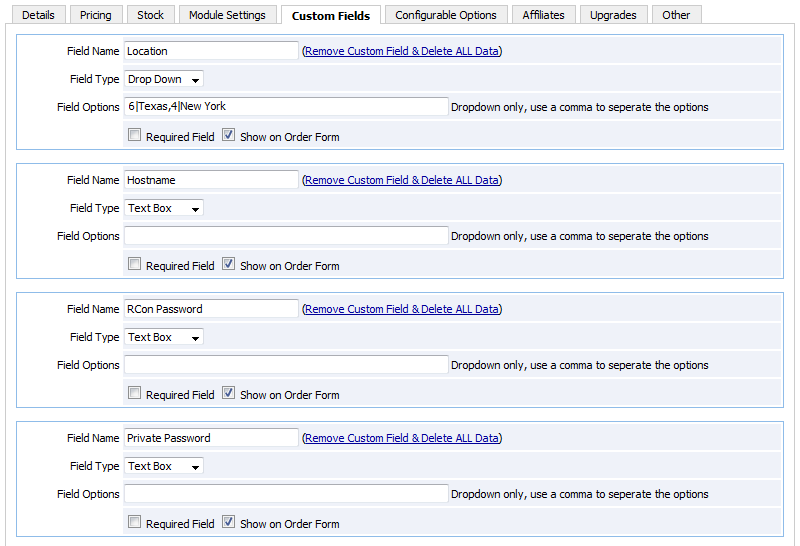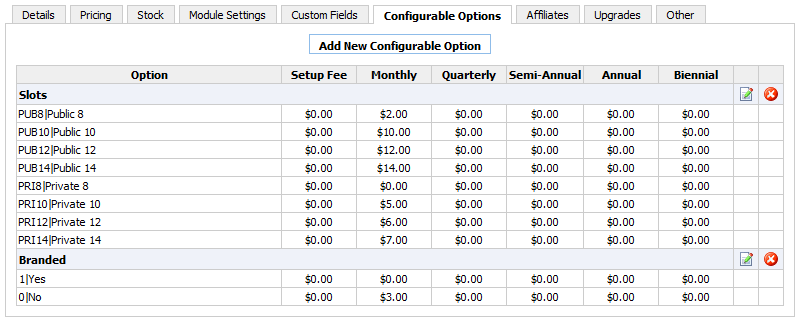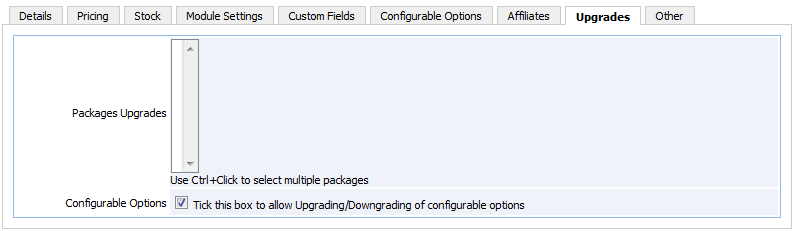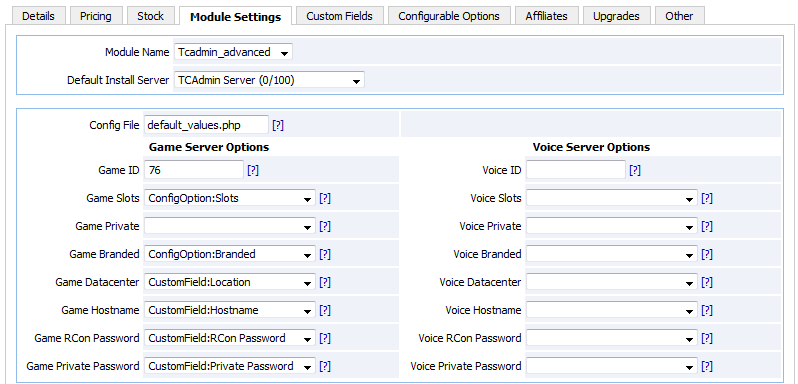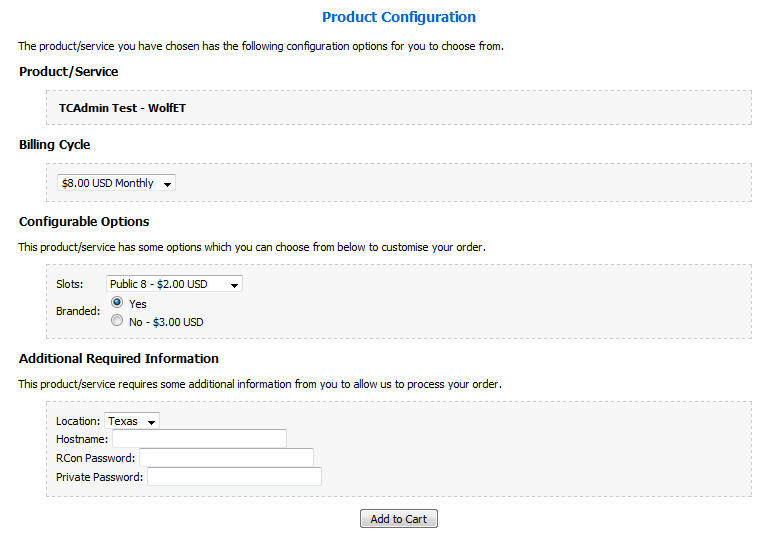Difference between revisions of "TCAdmin2 advanced module for WHMCS"
| Line 87: | Line 87: | ||
; Voice Private Password | ; Voice Private Password | ||
: The voice server's private password. If the private password is not specified it will be generated automatically. | : The voice server's private password. If the private password is not specified it will be generated automatically. | ||
| + | |||
| + | ; Reseller Packages | ||
| + | : To create reseller packages leave all the game and voice information blank. Set the value of "Config File" to "reseller_values.php" and create the file in the tcadmin2_advanced folder with these lines: | ||
| + | <source lang="php"> | ||
| + | <?php | ||
| + | include('default_values.php'); | ||
| + | $billing_api_values["role_id"]="3"; //The reseller role id to assign to the user. | ||
| + | $billing_api_values["package_id"]="1"; //The reseller package id to assign to the user. | ||
| + | ?> | ||
| + | </source> | ||
=== Config File (default_values.php) === | === Config File (default_values.php) === | ||
Revision as of 18:18, 27 June 2011
This software comes âas isâ and no support for the module will be provided by TCAdmin. TCAdmin support is limited to the TCAdmin software.
Contents
Requirements
- You must have a fully installed, licensed and configured TCAdmin control panel. This includes game files, automation setup and email templates.
- Fully installed and configured WHMCS installation.
- PHP curl extension enabled.
Download
Tcadmin2_advanced can be downloaded from our client area.
WHMCS module features
- Supports the following WHMCS module commands:
- Create: Create game and voice servers automatically. Game switching is supported.
- Suspend/Unsuspend/Terminate: Automatically suspend/enable/delete game and voice servers.
- Change Package: Update a game/voice serverâs private status, branding and slots.
- Change Password: Change the clientâs TCAdmin password from within WHMCS.
- Direct client login from WHMCS to TCAdmin.
- Configurable options and custom fields can be used to set all the TCAdmin billing API attributes. This makes it flexible. You configure your packages exactly the way you want them. For example: Configure your packages to ask your clients for their game serverâs location, hostname and passwords in the WHMCS order page.
TCAdmin billing API configuration settings
Configure TCAdmin according to the Billing API configuration page.
WHMCS Module Installation and Configuration
Installing the Files
- Extract the contents of the tcadmin2_advanced.zip file to the path /whmcs/modules/servers in your WHMCS installation.
Adding the TCAdmin Server
- Log in to WHMCS.
- Go to Configuration > Servers and Click on Add New Server.
- Enter the server name, hostname, ip address, port, select server type "tcadmin2_advanced" and enter the admin login and password that will be used. If you donât use a hostname to access your control panel (cp.yourdomain.com:8880) enter your websiteâs ip address (xxx.xxx.xxx.xxx:8880) in the hostname field.
You have just installed and configured the TCAdmin module into WHMCS!
Creating Products in WHMCS
Creating packages within WHMCS is the same as we are all used to. But now we have our TCAdmin attributes which we can configure for the automation process. TCAdmin variables can be used in a couple of different ways. These attributes can be set using "Custom Fields" or "Configurable Options" within the product page.
Module settings
The most common attributes can be configured in the module settings tab. Other attributes can be configured in the file specified in the "Config File" field. The default config file is "default_values.php". You can use a config file that has different values depending on the configuration that is required for each product. Assign a "Custom Field" or "Configuration Option" from the list next to each attribute. When the module command is executed the tcadmin attribute will take the value of that field or option.
- Config File
- The file that contains the default values used for the TCAdmin billing API. This file contains more options not shown (commandline parameters, service level, game switching, etc). The default file is default_values.php
- Game ID
- The game id that will be created. If sent blank a game server will not be created.
- Game Slots
- The number of slots that the game server will have. If sent blank a game server will not be created. This value can also include the prefixes PRI and PUB to indicate a private or public game server. For example PRI8 will create a private server with 8 slots.
- Game Private
- 1 if the game server is private. 0 if the game server is public. Default value is 0.
- Game Branded
- 1 if the game server is branded. 0 if the game server is not branded. Default value is 0.
- Game Datacenter
- The datacenter id where the game server will be created. This is required if creating a game server.
- Game Hostname
- The game server's hostname. If the hostname is not specified it will be generated automatically. This is used only if the datacenter is specified.
- Game RCon Password
- The game server\'s RCon password. If the RCon password is not specified it will be generated automatically.
- Game Private Password
- The game server's private password. If the private password is not specified it will be generated automatically.
- Voice ID
- The voice id that will be created. To create a Teamspeak 2 virtual server the value must be TEAMSPEAK. To create a Teamspeak 3 virtual server the value must be TEAMSPEAK3. If sent blank a voice server will not be created.
- Voice Slots
- The number of slots that the voice server will have. If a valid voice id is sent and this value is sent blank it will use the value of game_slots. This value can also include the prefixes PRI and PUB to indicate a private or public game server. For example PRI8 will create a private server with 8 slots.
- Voice Branded
- 1 if the voice server is private. 0 if the voice server is public. Default value is 0.
- Voice Datacenter
- The datacenter id where the voice server will be created. This is required if creating a game server.
- Voice Hostname
- The voice server's hostname. If the hostname is not specified it will be generated automatically.
- Voice RCon Password
- The voice server's RCon password. If the RCon password is not specified it will be generated automatically.
- Voice Private Password
- The voice server's private password. If the private password is not specified it will be generated automatically.
- Reseller Packages
- To create reseller packages leave all the game and voice information blank. Set the value of "Config File" to "reseller_values.php" and create the file in the tcadmin2_advanced folder with these lines:
<?php
include('default_values.php');
$billing_api_values["role_id"]="3"; //The reseller role id to assign to the user.
$billing_api_values["package_id"]="1"; //The reseller package id to assign to the user.
?>
Config File (default_values.php)
To configure attributes that are not on the Module settings edit file default_values.php located in \whmcs\modules\servers\tcadmin2_advanced. You can configure them to take the value of a "Custom Field", "Configuration Option" or a fixed value.
- To configure it to use a âCustom Fieldâ set the value to "CustomField:FieldName" for example "CustomField:Hostname"
- To configure it to use a "Configuration Option" set the value to "ConfigOption:OptionName " for example " ConfigOption:Slots"
Example:
$billing_api_values["game_additional_slots"] = "ConfigOption:Extra Slots"; $billing_api_values["game_additional_arguments"] = "ConfigOption:Tickrate";
Sending Custom Variable Values
You can specify custom variable values directly by using the following formats. The variable name is case sensitive. If custom variable values are not specified the default value will be used.
For game servers:
$billing_api_values["gamevar_VariableName"] = "ConfigOption:ReservedSlots";
For voice servers:
$billing_api_values["voicevar_VariableName"] = "CustomField:VoiceCodec";
Custom Config File
In some cases you might need to set different API values for a specific game. To use different config files for a game you can create a new text file in the tcadmin2_advanced folder with these lines:
<?php
include('default_values.php');
$billing_api_values["game_slots"] = 100;
?>
This example sets the game slots to a fixed value of 100. All the other values configured in default_values.php are left the same. In the product's service settings configure this file as the config file instead of default_values.php.
Specifying Different Module Value and Display Value
In WHMCS, you can configure dropdowns and radios to send a different value to the module than the one that is displayed in the order form. This is useful because you must send ids to the TCAdmin billing api but you want to show a friendly name to the client. The module value and display value are separated by the pipe character "|". The format is ModuleValue|DisplayValue For example: You can create a dropdown list that has the locations New York and Dallas but you want the billing api to receive the datacenter ids 1 and 2. You can create a "Custom Field" of type "Drop Down" with these options: 1|Dallas,2|NewYork
Update Products and Services from tcadmin to tcadmin2_advanced
If you are going to keep the same custom fields and configurable options in your products you need to follow these steps:
- Update the module settings in the product. Switch from tcadmin to tcadmin2_advanced module and map the required tcadmin attributes to custom fields and configurable options.
- Update the server field in the client's service.
If you are going to change custom fields and configurable options we recommend you create a copy of the product and modify the copy (Duplicate link at the top of the products page). When the new product is ready go to the client's service. Change the package and server. After you change the package all the values of custom fields and configurable options for that service will be lost and you will not be able to recover them. Enter the correct values again and save.
To enable direct client login from WHMCS to TCAdmin you must configure the serviceâs username and password. To disable this feature leave the username and password fields blank.
Example
- A drop down to capture the location.
- A textbox to capture the hostname.
- A textbox to capture the rcon password.
- A textbox to capture the private password.
- A drop down to capture the number of slots.
- A radio to ask if the game server will be branded or not.
- Enable upgrades for Configurable Options. This will allow the client to upgrade public/private slots and branding.
- Configure the config file and game id.
- Map the custom fields and configurable options to a TCAdmin attribute.
- A preview of what the client will see in the order form.